When you sign up for a hosting plan, we’ll set up a staging website for you if you need it. Usually we do this for new websites, but there are also other circumstances that warrant staging websites.
Hiding Websites #
We often want to hide our staging websites. Maybe the website isn’t ready to go live yet and we don’t want random strangers to visit it. Or maybe it’s a clone of an existing live website and having two live copies could hurt your search rankings.
One of the tools we use to hide your staging websites from the public is basic authentication, sometimes called “basic auth” or “http auth”. When visitors or search engines try to visit your website, the browser will show them a popup asking for a username and password.
The Basic Auth Popup #
This isn’t a regular login form and it’s not actually part of the website. Your visitors will only be able to see your website if they get past it. In other words, for your staging websites, you’ll get a username and password for the basic auth popup in addition to any user credentials you need to sign in to your website.

Users who don’t get past it will usually see an unceremonious error page showing the message 401 Authorization Required, similar to this one.
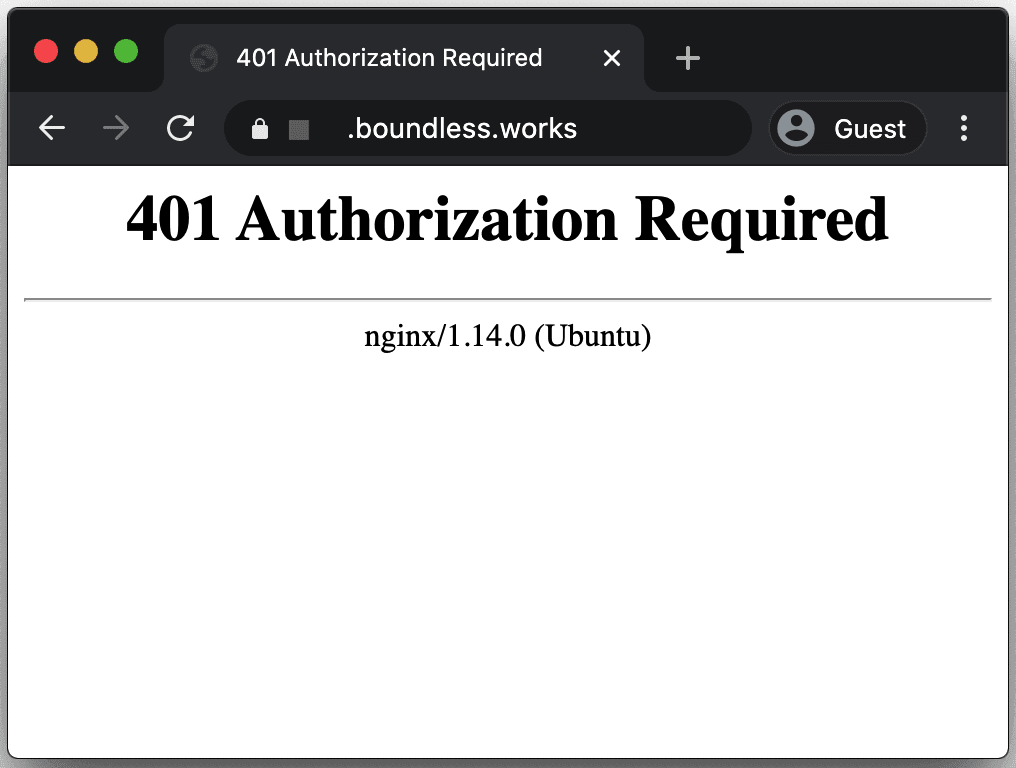
Getting Your Credentials #
When we set up any website for you with basic auth, we’ll send you the username and password securely using one of our secure channels, usually a secret message passing service.
You’ll get an email with a link to a secret message and instructions on how to retrieve your basic auth username and password. You’ll only be able to see the secret message once, so make sure to save it securely in your password manager.
Accessing Your Website #
Now that you have your basic auth username and password, you can browse to your staging website. When you see the popup, just enter your new credentials.
Note that the browser will usually remember your basic auth credentials, so you won’t have to enter it every time you visit your website. If the forgets your credentials, or if you access your website from a different browser or in privacy mode/incognito, you’ll have to enter them again.
After passing the basic auth popup, you’ll see your website just like a regular visitor would on a live website. If you need to access your WordPress dashboard, you’ll have to sign in separately. It won’t be the same username and password.