Providing direct access to your Namecheap account is pretty dangerous. Namecheap’s solution is to grant our existing user restricted access to your domain.
The process is quick and easy. If you already have a Namecheap account, it could take as little as a minute or two.
Create your account. #
Go to https://www.namecheap.com/myaccount/signup/ and fill out the form to create an account. Follow the instructions to verify your email and finish the signup process. We also strongly recommend enabling two-factor authorization.
You only have to create one if you don’t already have one, of course.
Use a strong password that you don’t use anywhere else and then save the username and password securely in a password manager.
Remember: This is your account. Giving someone else access can have dire consequences for your business. Never share the credentials with anybody you don’t completely trust!
Register the domain. #
Register your domain if you haven’t already done so. Registering the domain will add it to your account.
If you add billing info to your account, you don’t have to worry. Nobody will see the billing info except for you.
Share access to the domain with our user. #
Follow Namecheap’s instructions on how to share access to your domain with other users. Use this info when requested:
- On the Sharing & Transfer tab, in the Share Access section, set the New Manager to boundlesszone.
- In the Permissions section, select the following permissions.
- These are the minimal permissions we need to properly manage your domain on an ongoing basis.
- Advanced DNS > DNS / Host Records > Change DNS Type
- Advanced DNS > DNS / Host Records > Manage Host Records
- Advanced DNS > Manage Private Nameservers
- We also recommend these permissions, though we only use them to perform very specific actions that are only needed when registering or renewing domains. You might not need our assistance with these actions.
- Services > Manage WhoisGuard – We will use it to turn on domain privacy.
- Services > Renew Domain – We will use this to renew your domain on time using the billing info stored in your account.
- Services > Manage Auto-Renewal – We will use this to enable auto-renewal so that the domain never expires unexpectedly.
- If you want us to help you transfer the domain faster and more efficiently to a different registrar, you should also grant us this permission. As soon as the transfer is complete, we’ll re-enable the domain lock at the new registrar to prevent unauthorized transfers, and recommend that you rescind this permission after the transfer is complete, if the new registrar provides that option.
- Sharing & Transfer > Manage Domain Lock
- These are the minimal permissions we need to properly manage your domain on an ongoing basis.
You can always edit the permissions later or revoke access altogether.
You’re done. Now it’s our turn. #
As soon as the invitation comes through, we’ll be able to start managing your domains.